Installation
As mentioned in the Introduction, TidalCycles consists of a stack of components. Specifically, the stack contains, from the bottom up:
- SuperCollider, the backend audio server that makes the sound, with the additional SC3 plugins;
- SuperDirt, the sample library and synth engine used by Tidal, installed in SuperCollider;
- the Tidal pattern engine (TidalCycles itself), which runs on the Haskell Language (usually installed with ghcup), and which can be installed through cabal, Haskell’s package manager;
- and a code editor such as Pulsar, which talks to Tidal via a plugin.
On this page you will find guides for building up this stack for Linux, macOS, and Windows. This can possibly be done automatically, so use whichever method suits your situation best. Don’t be afraid to reach out for help via the community if you get stuck!
Install the components
Automatic installation
On Linux, you can use the Ansible playbook by Bernard Gray. For more information, see the linked repository, as well as the Tidal Club thread.
There is also a Nix flake by @mitchmindtree that you can use.
For macOS there is an installation script, tidal-bootstrap. This method is recommended if you are new to Tidal and don’t already have SuperCollider and SuperDirt. If you have these or if you are well versed in managing command line installations, then use the manual installation steps below.
Using the package manager Chocolatey and will install everything you need, including required dependencies. The installer assumes that these aren’t installed already. If you do have some components (SuperCollider, SuperDirt, etc) it is recommended to use Manual installation steps for the remaining components.
After installing Chocolatey, you can run the following command to install the TidalCycles package (source):
choco install tidalcyclesManual installation
Most modern distros will have all or most of the components of a Tidal installation available via their respective package managers.
-
Preparation
First, make sure your user is a a member of the
audiogroup:Terminal window sudo usermod -a -G audio $USERLogout and log back in for it to take effect. You can check if it worked with:
Terminal window groups | grep audioNext, install the necessary dependencies.
Terminal window sudo apt update && sudo apt install \git jackd2 qjackctl zlib1g-dev gcc g++ ghc cabal-installTerminal window sudo pacman -Syu && sudo pacman -Sy git jack2 qjackctlsudo pacman -R lib32-mesa-demos mesa-demos # remove conflictsTerminal window sudo dnf install git-core qjackctl gcc-c++ cabal-install -
Install SuperCollider and the SC3-Plugins
Terminal window sudo apt install supercollider sc3-{plugins,plugins-language,plugins-server}Terminal window sudo pacman -Sy supercollider sc3-pluginsTerminal window sudo dnf install supercollider# sc3-plugins for Fedora is provided by a 3rd party reposudo dnf copr enable ycollet/audinuxsudo dnf install supercollider-sc3-pluginssudo dnf copr disable ycollet/audinux # (you may choose to leave it enabled) -
SuperDirt Installation
SuperDirt is a plugin or “Quark” for SuperCollider, and functions as the audio engine for TidalCycles. It also provides the default set of samples.
Get the version number of the latest SuperDirt release by checking the GitHub releases page or by running
Terminal window git ls-remote https://github.com/musikinformatik/SuperDirt.git | grep tags | tail -n1 | awk -F/ '{print $NF}'Install SuperDirt by starting the SuperCollider shell with the
sclangcommand, then running the following (update the version number if required):Quarks.checkForUpdates({Quarks.install("SuperDirt", "v1.7.3"); thisProcess.recompile()})The command returns immediately but processes in the background. Wait for it to finish and, once completed, press
Ctrl+dto exitsclang. -
Tidal Installation
Terminal window cabal update && cabal install tidal --libTerminal window sudo pacman -Sy ghc ghc-libs haskell-{tidal,bifunctors,colour,hosc,mwc-random,network,primitive,random,vector,microspec} -
Almost done! The final installation step is to choose and install a text editor (see below) to interact with TidalCycles.
-
Install SuperCollider and the SC3-plugins.
-
SuperDirt
Start your freshly installed version of SuperCollider and paste the following line of code in the text editor. Press
Cmd+Returnto evaluate it.Quarks.checkForUpdates({Quarks.install("SuperDirt", "v1.7.3"); thisProcess.recompile()})It’ll take a while to install. You will know when the installation process is done by looking at the logs window. You’ll see something like the following:
Installing SuperDirtInstalling VowelVowel installedInstalling Dirt-SamplesDirt-Samples installedSuperDirt installedcompiling class library......<!--T:31-->*** Welcome to SuperCollider 3.11.2. *** For help press Ctrl-D. -
Tidal
Install Haskell via
ghcup.Then, in a terminal window, we will add the path to our GHC installation to a file that is executed by our terminal every time it loads.
For macOS10.15 Catalina, the terminal uses
zsh, so the file we need to modify is.zshrc:Terminal window . "$HOME/.ghcup/env"echo '. $HOME/.ghcup/env' >> "$HOME/.zshrc"For macOS 10.14 or before, the terminal uses
bash, so the file we need to modify is.bashrc. Replace.zshrcin the above command with.bashrc.After this, we will use
cabalto install the TidalCycles library. We will also run these two commands every time we want to update our TidalCycles library to the latest version.Terminal window cabal updatecabal v1-install tidalIf you’ve never installed TidalCycles before, then the
cabal v1-install tidalstep may take some time. At the end of the command output, it should sayInstalled tidal-x.x.x(wherex.x.xis the latest version number) without any errors. -
Almost done! The final installation step is to choose and install a text editor (see below) to interact with TidalCycles.
-
SuperCollider
See SuperCollider Downloads, the SuperCollider README, and the Windows README.
The SC3 Plugins are also needed if you want to use any of the synthesisers included with TidalCycles. Follow the linked instructions to install them.
-
SuperDirt
To install SuperDirt, open SuperCollider and run the following command in the interactive editor (press Ctrl+Return to evaluate):
Quarks.checkForUpdates({Quarks.install("SuperDirt", "v1.7.3"); thisProcess.recompile()})The installation will take a little while. You will know when the installation process is done by looking at the logs window. It will likely print something like the following:
Installing SuperDirtInstalling VowelVowel installedInstalling Dirt-SamplesDirt-Samples installedSuperDirt installedcompiling class library......*** Welcome to SuperCollider 3.12.1. *** For help press Ctrl-D. -
Haskell and Tidal
Install
ghcup— see Haskellghcupfor info. For assistance, see the Windows ghcup install YouTube video.Run this command in Windows PowerShell (as admin):
Terminal window Set-ExecutionPolicy Bypass -Scope Process -Force;[System.Net.ServicePointManager]::SecurityProtocol = [System.Net.ServicePointManager]::SecurityProtocol -bor 3072; try { Invoke-Command -ScriptBlock ([ScriptBlock]::Create((Invoke-WebRequest https://www.haskell.org/ghcup/sh/bootstrap-haskell.ps1 -UseBasicParsing))) -ArgumentList $true } catch { Write-Error $_ }This should install GHCi v9.25. But Tidal 1.9.3+ is best with GHC 9.6.1 and
cabal3.10.1.0. Run these commands from PowerShell (as admin) to get the correct GHC andcabalversions:Terminal window ghcup install ghc 9.6.1ghcup install cabal 3.10.1.0ghcup set ghc 9.6.1ghcup set cabal 3.10.1.0To verify that the above commands worked, run
Terminal window ghci --versioncabal --versionTidalCycles: In PowerShell, run the following commands:
Terminal window cabal updatecabal v1-install tidalMake sure to use
v1-install, asv2-install tidalmay not work. -
Almost done! The final installation step is to choose and install a text editor (see below) to interact with TidalCycles.
Get a text editor
To use Tidal, code needs to be run in the Tidal interface, which is a REPL (like a command line). It’s inconvenient and impractical to type and run commands directly in the REPL, so we use a text editor of our choice together with a plugin or extension to run the REPL.
Below are short introductions to the most popular text editors used with Tidal (and for code in general), and how to set them up. If you are new to code editing, choose between Pulsar and VS Code.
Pulsar

Pulsar is a code editor that is open-source and community-led. It is based on Atom and was started after the announcement that Atom will be sunset. Pulsar has a Package Manager which provides for community contributions, including our TidalCycles package.
See the #pulsar channel on Discord for support and discussion.
VS Code
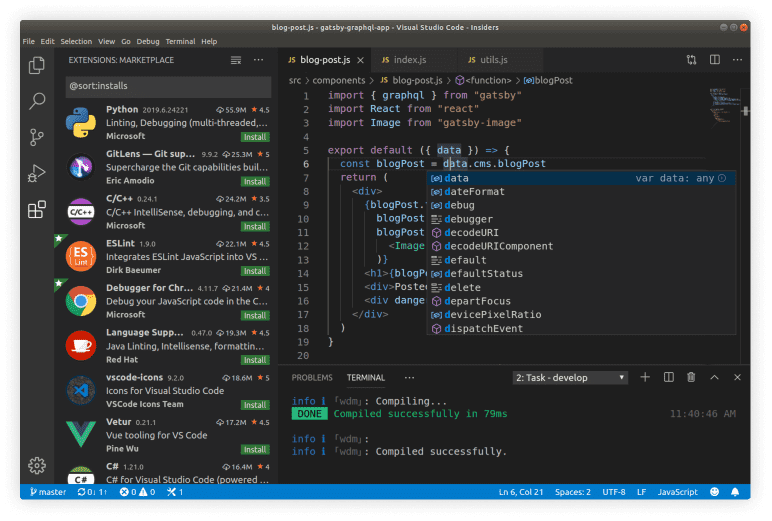
VSCode is currently the most popular general purpose code editor. It is published by Microsoft, with some open-source components. TidalCycles code can be written in VS Code through the TidalCycles Extension. Also see the extension repository on GitHub if you want to report an issue or contribute to its development.
The VS Code TidalCycles extension features an audio file browser. After installation, click on the TidalCycles logo in the left pane to see all the samples currently available for Tidal. From there you can preview them, and insert them directly in your code.
Vim / Neovim
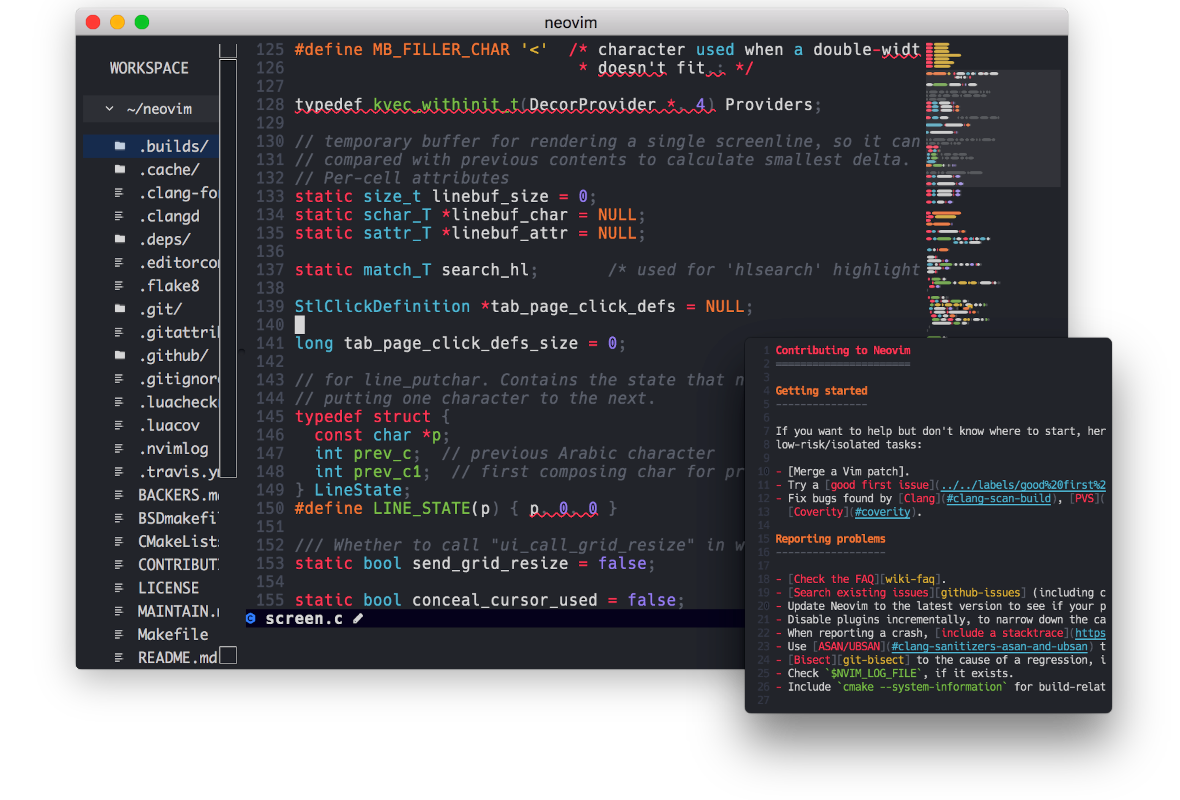
Vim is the classic and ubiquitous text editor. This editor is famous for its minimalistic approach, flexibility, and for its unique approach to modal editing. Vim and Neovim, a version with new and updated features, are free, cross-platform, and open-source. They can be extended through the help of plugins, and are generally more configurable than other text editors. Vim has a very long history and has the reputation of being very stable and fast. It does, however, have a steep learning curve, and is mostly used by experienced users, but fluency allows the user to edit text very fast.
Vim-Tidal is the recommended plugin to interact with TidalCycles.
It will work for both Vim and Neovim, and will adapt to your setup.
You can use Neovim’s native terminal functionality, as well as tmux or other multiplexers.
Check the README file for more information about the installation process.
Other Vim plugins can add functionality that could be useful for livecoding.
For example — as suggested by @guiot on the Tidal Club Forum — you can keep track of your improvisations using the undotree.
Using the undotree wisely is a great way to backtrack in time or to keep a plaintext trace of your improvisations.
By default, undotree will record every little tiny changes in your text file.
Activate the undotree for a file by entering the :UndotreeToggle command.
Emacs
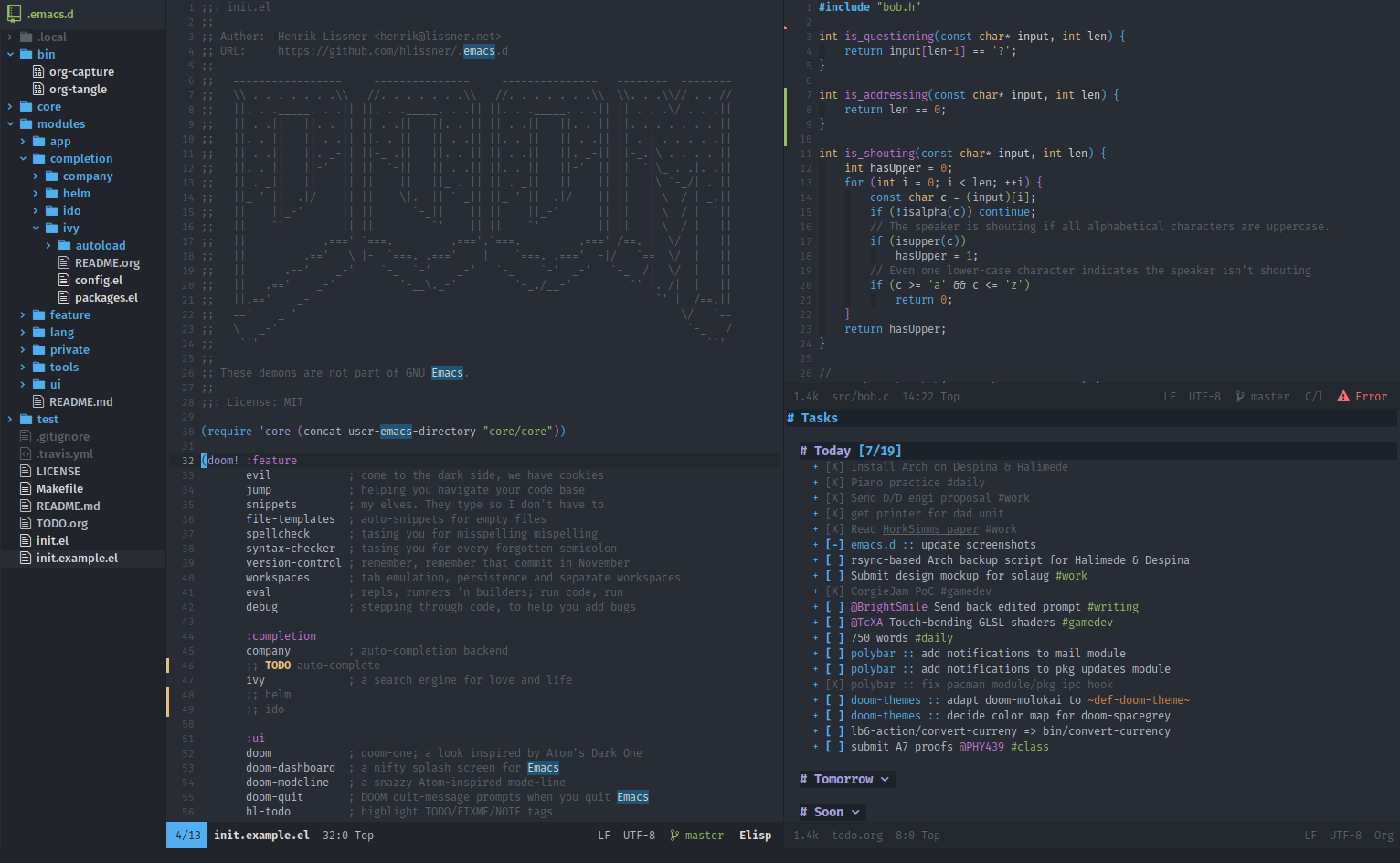
Emacs is, like Vim, a classic programmer’s editor with a long history. Emacs is much more than just a text editor, but it (also) has the reputation of being a little difficult to use at first. For a while, Emacs was the only editor that worked with Tidal!
Emacs has packages for both Tidal and SuperCollider. Learning Emacs can be intimidating at first, but it is also a very rewarding experience. Emacs is actually a whole computing environment, and you can do pretty much everything you can imagine with this software (including sending emails and reading books). The heart of Emacs is customization: there is a fully-fledged programming language (Emacs-Lisp) to do so.
Depending on your OS, you might have to install it in very different ways. Check what is the recommended distribution for your system. Once installed, be sure to check out one of the most popular configuration frameworks if you want to make things easier:
The tidal.el file can be found here: tidal.el.
To install the Emacs interface to Tidal, you’ll need to edit the configuration file in your home folder called .emacs.
If it doesn’t exist, create it. Then, add the following, replacing \~/projects/tidal with the location of the tidal.el file:
(add-to-list 'load-path "~/projects/tidal")(require 'haskell-mode)(require 'tidal)If you are using the Spacemacs custom distribution for Emacs, you should be able to use a layer made for it by rbino.
If you are using the develop branch, you just need to add tidalcycles to dotspacemacs-configuration-layers, and it should work out of the box.
Reload the configuration with SPC f e R or restart Spacemacs for the changes to take effect.
The Tidal mode will load automatically whenever you open a .tidal file. Press Ctrl/Cmd+Return to evaluate a line. Explore the other shortcuts or map them to your liking.
If you are using Doom Emacs, edit your packages.el file (enter space f p and select packages.el) and add (package! tidal) in a new line.
In your terminal, go to ~/.emacs.d/bin and run ./doom sync.
Wait until the update process is done and relaunch Doom Emacs.
Edit your BootTidal.hs path by typing space f p, and selecting config.el.
Anywhere in this file, enter the following line:
(setq tidal-boot-script-path "~/.cabal/share/x86_64-osx-ghc-8.8.4/tidal-1.7.4/BootTidal.hs")You can now open any .tidal file you want.
If the highlighting is not showing up, run tidal-mode.
Launch Haskell with C-c C-s, and eval regions with C-c C-e.
A MELPA package is also provided for TidalCycles integration within Emacs.
You must first make sure you have MELPA installed on your machine (instructions;
basically modifying your init.el or .emacs files with the first code snippet and then executing M-x package-refresh-contents in Emacs.
Simply run M-x package-install, followed by tidal.
This extension provides a major mode for *.tidal files.
Once the package is installed, you can just open a Tidal script and press C-c C-s to start Tidal in Emacs, then C-return to run the statement under your cursor.
Test Tidal with Emacs
You should now have installed the Tidal Mode for Emacs. Open a new file, and give it a random name like helloworld.tidal. Once the file is opened, you still have to start Tidal. Enter Ctrl-C and then Ctrl-S to start. Check if Emacs and Tidal are working correctly by entering the following line and by pressing Ctrl+Enter to evaluate the single-line block:
d1 $ brak $ sound "bd sn/2"Helix

Helix is a code editor — written in Rust — with a fast-growing community. It takes inspiration from other modal editors like Vim, but aims to be vastly simplified while just as capable. Helix also aims to have things “just work”, and features such as LSPs work out of the box. It does not, however, have a plugin system yet.
To send text from Helix to Tidal, you can use Helix’s “pipe to command” feature to pipe the text to a command which sends the text on to the Tidal REPL.
This can be done by using, for example, tmux or the kitty terminal emulator.
See this post by @trespaul on the Tidal Club forum for more details.
Sublime Text
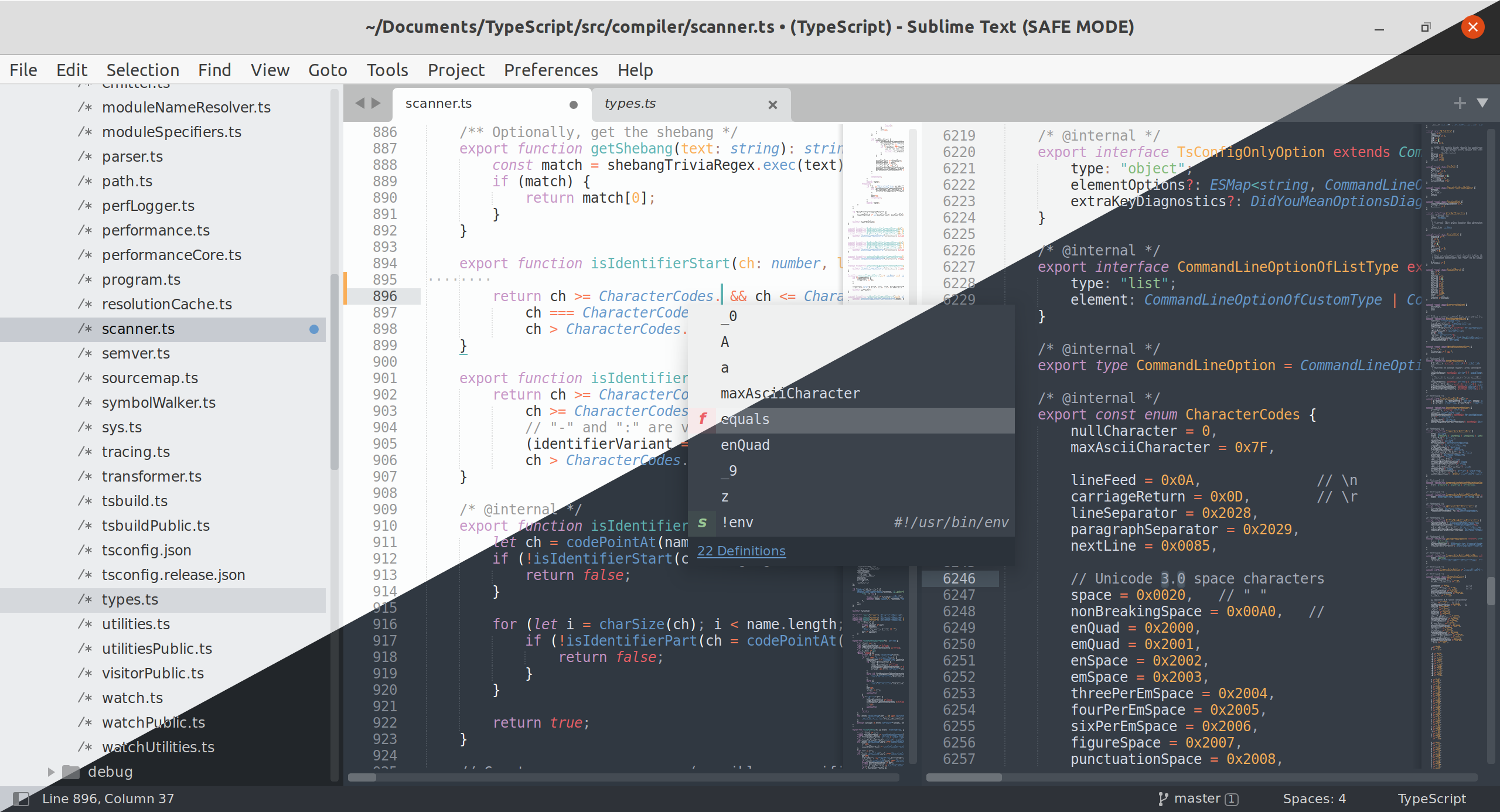
Sublime Text is a popular cross-platform text editor. It is closed source and costs $70 USD. You can still use Sublime Text without buying it but be ready to deal with an ominous pop-up window that remind you to buy it every few minutes. Sublime Text is very lightweight and highly configurable.
To do live coding in Sublime Text, you need to install the Sublime REPL package via Package Control.
To avoid fiddling with the existing Haskell REPL supplied by Sublime REPL, clone this modified version of it into the Sublime REPL config folder (which is found in e.g., ~/Library/Application Support/Sublime Text 3/Packages/SublimeREPL/config):
git clone https://gist.github.com/lvm/e0943b0d42507af60eee174ed263adde TidalOther installation operations
Upgrading
TidalCycles is a composite software. To upgrade it, it is highly recommended to upgrade everything along with the pattern library (the text editor and the SuperDirt audio engine as well). Each time a new version of Tidal is released, a new version of SuperDirt will likely follow, etc…
Ghc
If you are using windows, you will need at least version 9.4.2 of ghc installed, e.g. via chocolatey.
For linux and mac, you don’t need to upgrade ghc.
Library
Upgrade tidal with the following from a terminal window (Linux/MacOS/Windows):
cabal updatecabal v1-install tidalIf you originally installed tidal with ‘cabal install’ rather than ‘cabal v1-install’, you might have to run the following command instead. However this tends to be less reliable than the above method.
cabal updatecabal install tidal --libIf things get messed up, under linux and macos you can remove the folders .ghc and .cabal from your home folder, and try again. Under windows, you can try the same but by deleting the c:\Users\<user>\AppData\Roaming\cabal where <user> is your username.
Editor plugin
Your text editor might refer to the TidalCycles plugin as an extension or as a package. Check the sidebar to get more information about ways to update your favorite text editor.
SuperDirt
To upgrade the SuperDirt sound synthesiser/sampler, open SuperCollider, and paste the following command in the interactive editor. Select the text and press Shift+Enter:
Quarks.update("SuperDirt")You’ll need to recompile the class library. You can do this either by simply restarting the software or via the Recompile class library entry on the Language top-bar menu.
Downgrading
Sometimes, you might want to return to an earlier version of Tidal. Use the ghc-pkg command to do so. Enter the following commands in your terminal (or Powershell for Windows users) to downgrade your Tidal installation.
Listing all the currently installed versions
This command will list the versions of Tidal you have installed. If there is more than one, the most recent will be used:
ghc-pkg list tidalUninstalling a version
To uninstall a version, you can do, for example:
ghc-pkg unregister tidal-1.0.6Do this for each version until the most recent is the one you want.
Choosing a specific version
If you don’t have the one you want installed, you can select the desired version:
cabal install tidal-0.9.10Uninstallation
TidalCycles does not provide an easy uninstaller. To uninstall Tidal, you will need to:
- Uninstall SuperDirt and/or SuperCollider if you are not already using it for another purpose.
- Uninstall the Tidal library and the GHC compiler.
Uninstalling TidalCycles on Linux can be tricky. There are multiple ways of installing it depending on the distribution you are using. Here are some tips you can use to locate all the components that are part of the Tidal install.
Using whereis
Type whereis scide sclang scsynth in a terminal path to get the path to SuperCollider binaries.
SuperDirt Quark
Open SuperCollider. In the File menu, click on Open user support directory. This menu will take you where SuperDirt is currently installed on your computer. Check in the downloaded-quarks for SuperDirt. Don’t forget to uninstall the Dirt-Samples folder as well. It can be quite heavy (all the samples are located here).
Uninstall stack
If you installed Tidal using Stack, you can use a dirty but simple solution to uninstall it. Run rm -rf $HOME/.stack. This command will delete the hidden stack folder located in your root directory.
Stack will sometimes install a binary located here: $HOME/.local/bin. Delete it if you want.
Clean up cabal and GHC
To clean up cabal and GHC (user-installed packages), try running the following command in a terminal window:
rm ~/.cabal ~/.ghcThis section covers three operations:
- Clean up of Haskell components
- Full wipe of all Chocolatey component installs, then remove the choco application
- Removing individual components
Background
Chocolatey is package management system that is used for the Tidal Cycles automated install process. It covers the complete install of all components and dependencies needed to run Tidal. It is a good solution and works without issue much of the time. But there can also be problems and there may be a need to remove components or the whole Chocolatey environment from your computer. This section is only a guide. Not all problems are covered.
Steps for Haskell Cleanup
If you have an older install from chocolatey, there will be older versions of Haskell components that can cause conflicts after the new Haskell components are installed. In this scenario, you need to uninstall any Haskell files before running the Chocolatey Tidal installer. Note that in some cases, a full uninstall of all Chocolatey may still be needed or desired.
Uninstall Haskell components
choco uninstall ghcchoco uninstall cabalRemove local packages - delete these directories:
C:\Users\yourUser\AppData\Roaming\ghcC:\Users\yourUser\AppData\Roaming\cabalC:\Users\yourUser\AppData\Local\ghcC:\Users\yourUser\AppData\Local\cabalRemove any leftover ghc / cabal directories:
C:\tools\ghc-<version> for example: - C:\tools\ghc-8.10.0C:\ProgramData\chocolatey\bin\cabal.exeTidal install options
After you cleanup Haskell, you have two options:
Run the full automated installer again.
choco install tidalcyclesor
Install just Haskell via chocolatey and manually install Tidal
choco install ghccabal updatecabal v1-install tidalSteps for full wipe of Chocolatey
This will remove everything installed by Chocolatey, then remove the choco installer itself. It cleans up environment variables and directories. Note: this will remove everything in the Tidal stack: SuperCollider/SuperDirt, Pulsar, Haskell, etc. This is recommended if:
- you want to switch to manual install
- you have significant install problems and want to “start fresh”
Steps
-
Uninstall chocolatey installed components
Terminal window choco uninstall all -x -y -
Remove applications - delete these directories
C:\toolsC:\ProgramData\chocolatey -
Remove local packages - delete these directories:
C:\Users\yourUser\AppData\Roaming\ghcC:\Users\yourUser\AppData\Roaming\cabalC:\Users\yourUser\AppData\Local\ghcC:\Users\yourUser \AppData\Local\cabal -
Environment variables
- User variables:
- delete: ChocolateyLastPathUpdate, ChocolateyToolsLocation
- from Path, remove: C:\tools\ghc-yourVersionNumber\bin
- System variables:
- delete variables: ChocolateyInstall
- from Path, remove: C:\ProgramData\chocolatey\bin
- User variables:
-
Reboot system
Now you can proceed with the Manual install steps, or start over from scratch with the Automated installer steps.
Good luck!
Sometimes the Tidal install process can be complicated and take many steps. Stick with it! The good news is that once it is working, the Tidal stack is very stable and reliable.
Using uninstall-hs
Open a terminal window and type uninstall-hs. This command will delete many things Haskell related from your computer.
Uninstalling ghcup
If you installed Tidal using ghcup, you can try a hacky solution. Open a terminal window and paste rm -rf ~/.ghcup. This will delete the .ghcup hidden directory that was living in your root directory.
Clean up cabal and GHC
To clean up cabal and GHC (user-installed packages), try running the following command in a terminal window:
rm ~/.cabal ~/.ghcGetting Help
If you are having trouble with installation, here are options:
- Review this page carefully and make sure you are following all instructions.
- For individual component problems - such as SuperCollider and SuperDirt - check their ReadMe pages in GitHub:
- TidalCycles Discord - Installation Help Channel
- Try searching this channel to see if your problem has been experienced by others
- Be sure to post details - what exact problem, error messages, what Windows version, etc.
- See the “how to ask” channel for more about getting help from our community
- Forums - Tidal Club A lot of smart people hang out here.
- Don’t get discouraged! Tidal has a complex stack, but these components are all proven, robust and stable. Once it is all working, it rarely needs to have any attention.